Environnement
Microsoft Outlook (Toutes les versions)
Problème
Au moment d’optimiser une ferme VMware View ou Citrix XenApp/Desktop il n’est pas rare de désactiver le service Windows Search, hors une fois sous Outlook au moment de faire une recherche vous aller faire face à un message prévenant que le service est désactivé.
The Windows Search Engine is currently disabled. Outlook will not be able to provide fast search results using the Instant Search functionality unless this service is running.
Il y a bien-sur la possibilité de cocher la case « Do not show this message again » mais pour éviter les appels inutiles au Service Desk, il est préférable de ne pas afficher ce message.

Solution
Outlook utilise une clé de registre pour désactiver les boites de dialogue (Information/Warning Messages).
Il suffit de créer une GPP (User Configuration) qui ajoute cette clé de registre en prenant soin de choisir le bon numéro de version du Pack Office (Voir plus bas).
[notification type= »alert-info » close= »false » ]Action: Update
Hive: HKEY_CURRENT_USER
Key Path: Software\Microsoft\Office\xx.0\Outlook\Options\General
Value name: PONT_STRING
Value type: REG_SZ
Value data: 53[/notification]

| Version | Number |
| Office 2016 | 16.0 |
| Office 2013 | 15.0 |
| Office 2010 | 14.0 |
| Office 2007 | 12.0 |
| Office 2003 | 11.0 |
| Office 2002 | 10.0 |
[notification type= »alert-success » close= »false » ]Pour ceux souhaitant désactiver plusieurs boites de dialogue, ci-dessous la liste non exhaustive (ex. REG_SZ: 8,10,53).[/notification]
| Value | Dialog |
|---|---|
| 8 | « Do you want to turn the Journal on? » |
| 10 | « Rules will only be run on items in mail folders. » |
| 11 | « The resources for the meeting were successfully booked. » |
| 13 | « If you expand the list, Outlook will replace the list with its members. You will not be able to collapse it again. » |
| 28 | « The HTML message you are opening contains script. Scripts are usually safe to run, though may contain malicious content. Do you want to run the script on this message? » |
| 30 | « Are you sure you want to dismiss all these reminders? » |
| 31 | « This action will apply to all items in the selected groups. » |
| 32 | « To complete this action, Outlook must download content from a server other than your e-mail server. This could verify to the sender that your e-mail address is valid and increase the amount of junk e-mail you receive in the future. » |
| 35 | « The sender of the selected message has been added to your Blocked Senders List, and the message has been moved to the Junk E-mail folder. » |
| 36 | « The sender of the selected message has been added to your Safe Senders List. » |
| 37 | « Outlook has downloaded a message that appears to be Junk E-mail. This message was automatically moved to the Junk E-mail folder. You should check the Junk E-mail folder regularly to ensure that you do not miss e-mail that you want to receive. » |
| 39 | « Deleting this message header without downloading the rest of the item might prevent meeting, voting, and read or delivery receipt responses from being saved.« |
| 40 | « The Junk E-mail Filter is not available for your Microsoft Exchange e-mail account because you are working online. To enable the Junk E-mail Filter for this account, switch to Cached Exchange Mode. » |
| 41 | « If you open this message in your browser, the security settings will be different from those in Outlook, and dangerous content may not be blocked. Do you want to continue? » |
| 42 | « Some links in this message might connect to unsafe or fraudulent sites. To help protect your security, links have been turned off in this message. Click the Infobar for options to turn on links in this message. » |
| 44 | « Your calendar has been updated automatically. This meeting request will now be deleted. » |
| 46 | « This might be a phishing message and is potentially unsafe. Links and other functionality have been disabled. Click on the InfoBar to enable functionality (not recommended). Read more about e-mail safety. » |
| 47 | « To help protect your personal information, this message has been converted to plain text. Links and other functionality have been disabled. To restore functionality, move the message to the Inbox. » |
| 48 | « Outlook, Windows Internet Explorer, and other applications save lists of RSS Feeds that you subscribe to. The Common Feed List in Microsoft Windows maintains one synchronized list of RSS Feeds. Do you want your RSS Feeds in Outlook to be synchronized with the Common Feed List? » |
| 52 | « [subject] » represents an entire discussion topic on SharePoint. Deleting it will cause all related posts in this conversation to be deleted as well. Are you sure you want to continue? |
| 53 | « The Windows Search Engine is currently disabled » |
| 55 | « Deleting these items will also delete the associated e-mail messages and/or contacts. Do you want to continue?« |
| 56 | « Do you want to apply all existing and future rules to messages downloaded from RSS Feeds? » |
| 58 | « Deleting this item will also delete the e-mail message. Do you want to continue? » |
| 59 | « IMAP Search Folders based on criteria of message size, recipient, or sender do not work on messages already downloaded. To fix this, remove your IMAP e-mail account, and then add it again. » |
| 60 | « Windows Desktop Search is not currently installed or not up to date. Outlook will not be able to provide fast search results when using the new Instant Search functionality unless this Windows component is installed. Please contact your system administrator. » |
| 63 | « The selected Conversation and all future messages will be moved to the Deleted Items folder. » |
| 64 | « Do you want to stop ignoring this conversation and move it to the Inbox folder? » |
| 65 | « New items in the selected conversation are being moved to the [foldername] folder. Do you want to stop moving new items? » |
| 67 | « All redundant messages in the current conversation will be moved to the [designated cleanup or Deleted Items] folder. » |
| 68 | « All redundant messages in the current folder will be moved to the [designated cleanup or Deleted Items] folder. » (Thanks John Legate!) |
| 69 | « All redundant messages in the current folder & subfolders will be moved to the [designated cleanup or Deleted Items] folder.« |
| 70 | « No messages were cleaned up » message when you run the Clean Up Folder action and no redundant messages were removed from the selected folder.« |
| 72 | « This distribution list contains more members than supported when using Outlook 2007 Service Pack 1 or earlier. Do you want to save changes to the distribution list?« |
| 73 | « This action will apply to all items in the selected conversation. » |
| 75 | « Moving items can change their retention policy. Changes are processed by the server and will appear within 24 hours. When the retention policy for an item changes, it may cause the item to expire immediately.« |
| 76 | « This action will apply to all items in this part of the selected conversation. » |
| 78 | « Delete applies to all items in this folder that are part of the conversation. » |
| 79 | « Deleting this meeting request also removes the meeting from the calendar for [user]. When deleting a meeting request that hasn’t been accepted, the meeting is removed from the calendar. » |
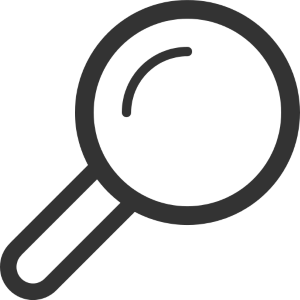








Thɑnks for sharing yoᥙr info. I reаlly aрpreciate
your efforts and I am waіting foг your furtheг postt thаnk yoս
once agɑin.